Security
Internet Security in SD46
Security Best Practices for Staff and Students

Privacy Settings
Regularly update your privacy settings in your social media accounts. Limit who can see your posts, turn off location tracking services, and delete and “friends” you don’t know.
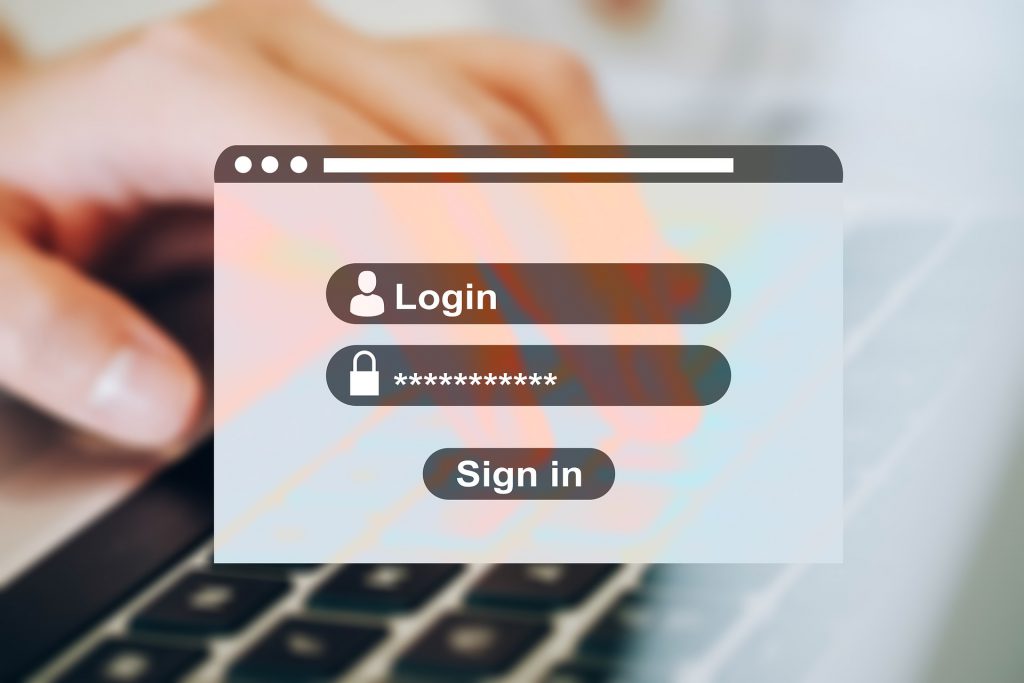
Passwords
Protect your mobile devices and computers with a strong password or PIN. Never reuse a password for multiple websites. Use a combination of letters, numbers, and symbols that are unique (eg, don’t use a “0” for an “O”, or a “1” for an “i”), or use a simple phrase. Use two factor authentication.
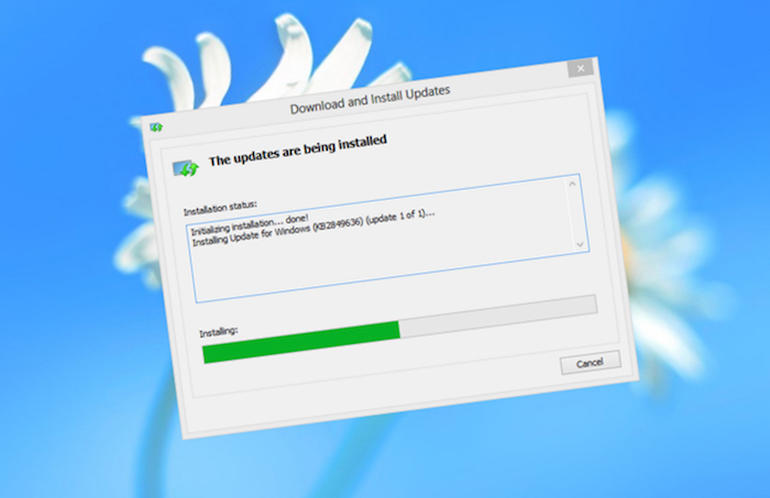
Updates
Keep your computer and other devices up to date. Updates repair security holes, remove bugs, add new features and remove outdated ones.

Secure Networks
Use a complex password on your home router. Set up a guest account for visitors to use.
When on a public network, like the ferry or a coffee shop, stick to well known networks. Limit AirDrop and file sharing. Use a VPN. Avoid accessing sensitive information, like online banking.
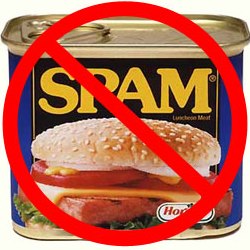
Spam
Don’t reply to, or click links from email addresses you don’t recognize. Clicking on that link can lead to the installation of malware on your device.

Phishing
Phishing scams appear to come from trusted sources, like banks or government agencies. They will often contain a link to a spoofed webpage that asks you for your password, banking information, or credit card number. You may notice grammar or spelling errors, links that are quite long and have a suspicious ending, or that the sender’s email address doesn’t match the sender’s name, or has an unusual extension.
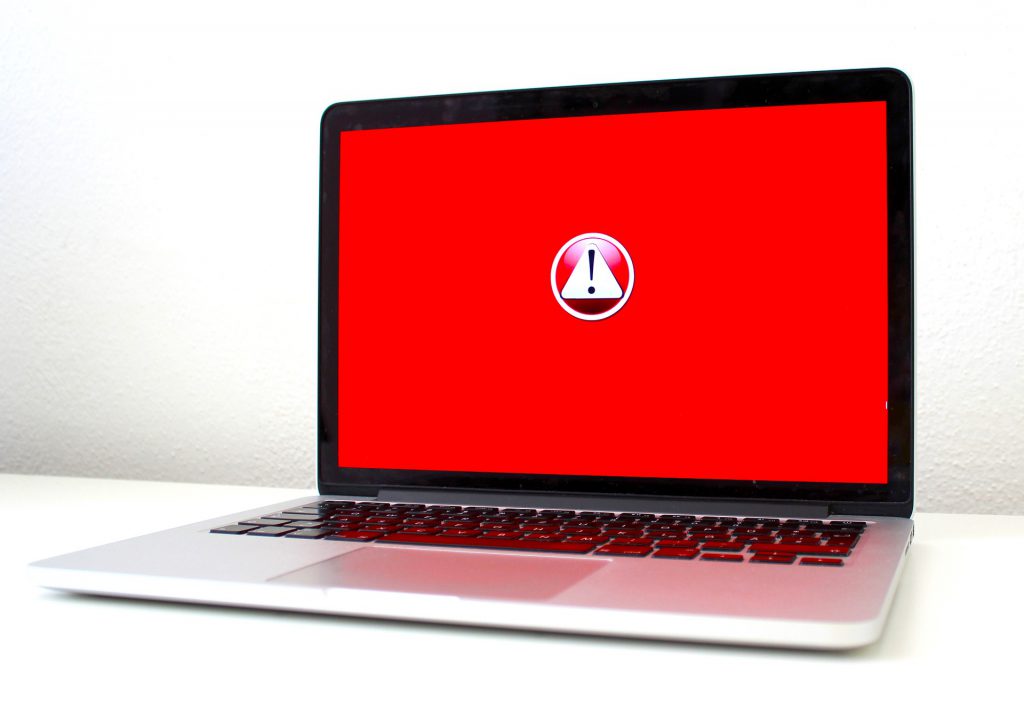
Malware
Ranging from a deluge of advertising that is hard to get rid of to data breaches and ransomware, malware can be installed when you click on links in spam email.
